Manual: use Zenskar's web form to upload data
You can use the web form to enter raw metrics manually.
Assumption
An example raw metric, telephone usage, with the following schema is used throughout this document.
{ "data": { "sms": "int", "data": "float", "call_minutes": "float" }, "timestamp": "timestamp", "customer_id": "string" }
- Navigate to Metering > Raw Metrics.
- Click on the raw metric you are interested in.

- On the View Raw Metric page, click on the drop-down menu beside the UPLOAD CSV button to access the + Add a single event option.
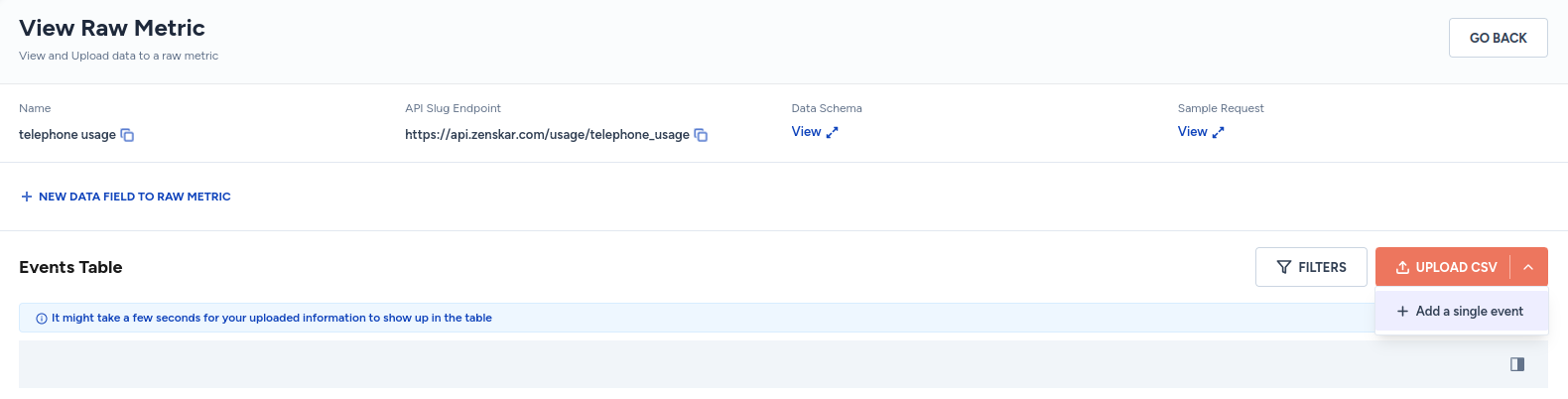
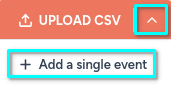
- Click on the + Add a single event menu option.
- Fill in the required details in the Add New Event form.
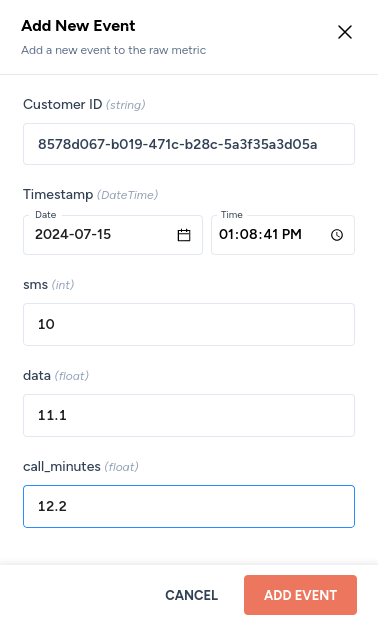
Note
The input text boxes on Add New Event form will correspond to the raw-metric schema you are currently working with. In the current example, the text boxes
sms,data, andcall_minutescorrespond to the schema of the telephone usage raw metric with the following schema.{ "data": { "sms": "int", "data": "float", "call_minutes": "float" }, "timestamp": "timestamp", "customer_id": "string" }
- Click on the ADD EVENT button. It may take a few seconds for your data to appear in the Events Table.

👍 Pros and 👎 cons
| 👍 Pros | 👎 Cons |
|---|---|
| You can record and maintain usage data directly in Zenskar instead of a spreadsheet. | Not ideal for large amounts of data. |
| The main use case is where a only few events are periodically recorded. For example, a lawyer may record data directly in Zenskar rather than relying on a spreadsheet. |
Note
If manual data ingestion via Zenskar's web form does not suit your needs, you may look at the following options:
Updated about 2 months ago