Looker
Overview
The Looker source supports Full Refresh syncs. Zenskar will copy all rows in the tables and columns you set up for replication.
Output streams
Several output streams are available from this source:
- Color Collections
- Connections
- Content Metadata
- Content Metadata Access
- Dashboards
- Datagroups
- Folders
- Groups
- Homepages
- Integration Hubs
- Integrations
- Lookml Dashboards
- Lookml Models
- Looks
- Projects
- Query History
- Roles
- Scheduled Plans
- Spaces
- User Attributes
- User Login Lockouts
- Users
- Versions
- Workspaces
Features
| Feature | Supported? |
|---|---|
| Full Refresh Sync | Yes |
| Incremental Sync | Coming soon |
| Replicate Incremental Deletes | Coming soon |
| SSL connection | Yes |
| Namespaces | No |
🐕🦺 Setup guide
⚙️ Set up the Looker data source in Zenskar
⚙️ Set up data source and type
- Log into your Zenskar account.
- In the left navigation bar, navigate to Metering > Data Sources. In the top-right corner, click + ADD DATA SOURCE.
- In the Set Up Source section of the Add New Data Source page, enter a name for the Looker data source connection.
- Select Looker from the Source Type dropdown.
⚙️ Configure data source
In the Source Config section of the Add New Data Source page, do the following:
- Domain: the domain that is associated with the Looker instance.
- Client ID: the Client ID is first part of an API3 key that is specific to each Looker user
- Client Secret: the Client Secret is second part of an API3 key.
- Look IDs to Run: the IDs of any Looks to run
Looker client Id and client secret
An API key is used to access the Looker API. API keys are created by Looker and consist of a Client ID and a Client Secret. Looker requires an API key to execute commands with the Looker API.
Please read the API Key section in Looker's documentation for instructions on how to generate Client ID and a Client Secret.
Updated about 2 months ago