Credit Notes
A credit note is a balance given to a customer for promotional purposes or refunds. You can use it to pay for future purchases or get a refund on a previous purchase.
Let’s look at the process of initiating credit notes with an example.
How to create credit notes?
On Zenskar, you can issue credit notes from the Invoices page. Credit notes can be issued for invoices with the status approved, paid, and partially paid.
Once an invoice is generated and approved, no further edits can be made to it. Therefore, credit notes come in handy, in cases where you need to adjust the amount of the invoice for various reasons, such as faulty products, incorrect quantity or price, or customer dissatisfaction, etc.
To issue a credit note, go to the Invoices section, select an invoice, and click on the Issue Credit Note button.
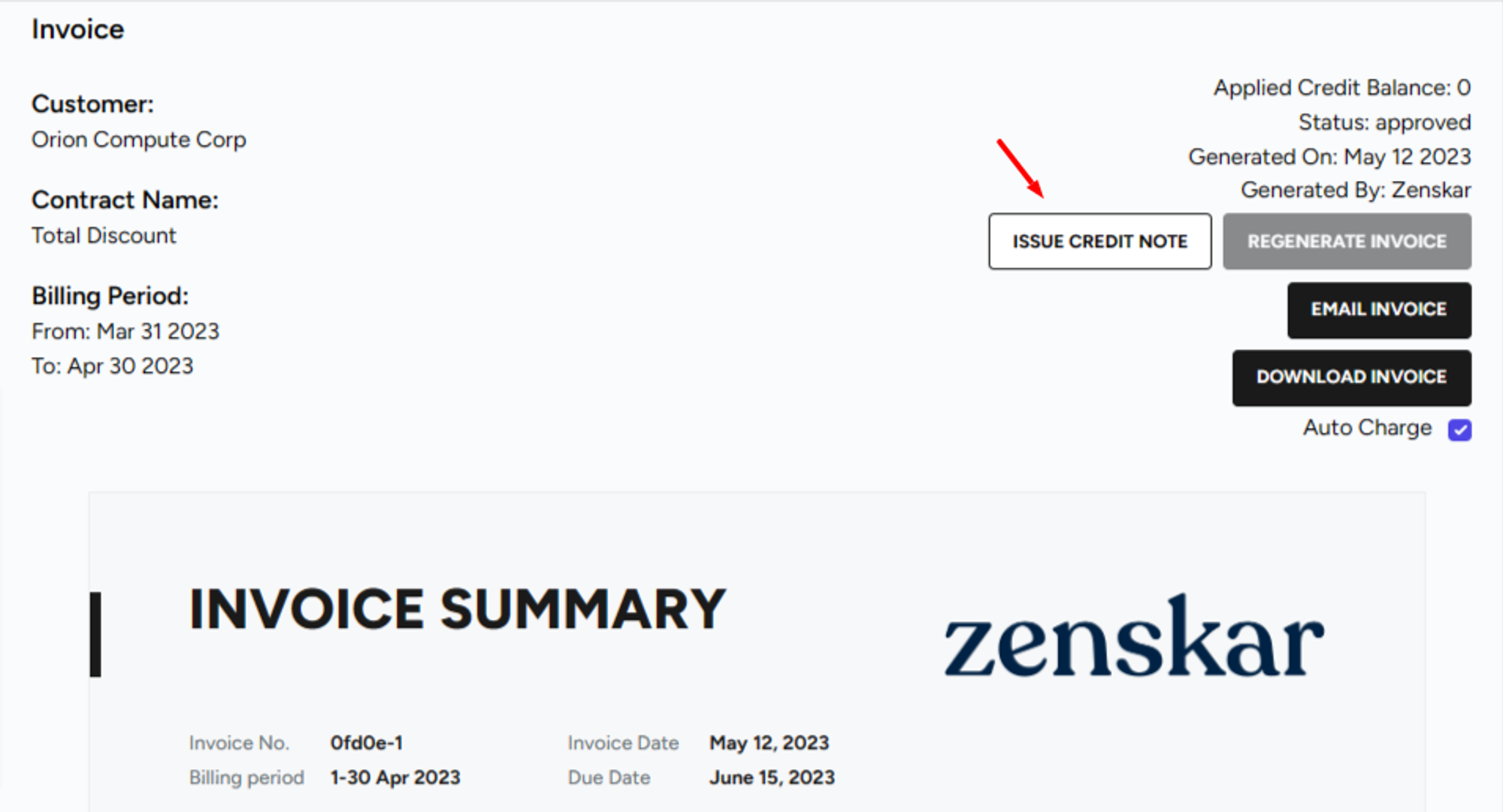
Credit notes essentially allow Zenskar users to subtract an amount from an approved invoice.
For example, suppose one of our customers has purchased two products from us, and we have approved the invoice. However, the customer later informs us that three units of product B are faulty. In this case, we need to refund the customer the cost of these three units. We can issue a credit note for the refunded amount.
Note: If the invoice status is "paid" and the customer has made the full payment, the amount will be refunded to the customer and the due amount will show as $0.
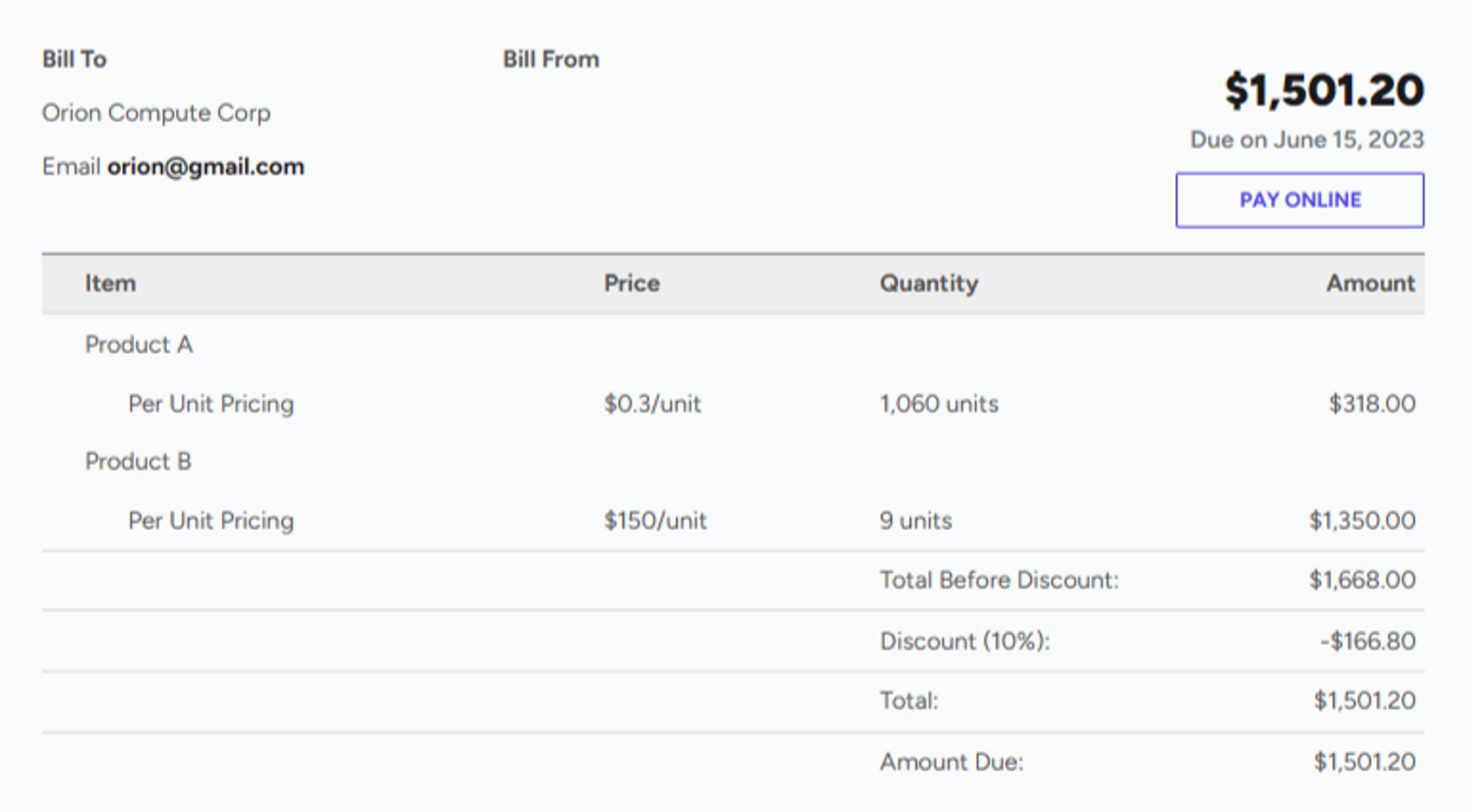
After clicking on "Issue Credit Note," you will be prompted to enter the reason for issuing the credit note. This reason will be visible on the invoice along with the amount. In this case, we have entered 450$ as the cost of the three faulty units.
Note: You can only create a credit note for the total amount of the invoice. For example, if an invoice is due for $1,000, then you can only create a credit note for up to $1,000.
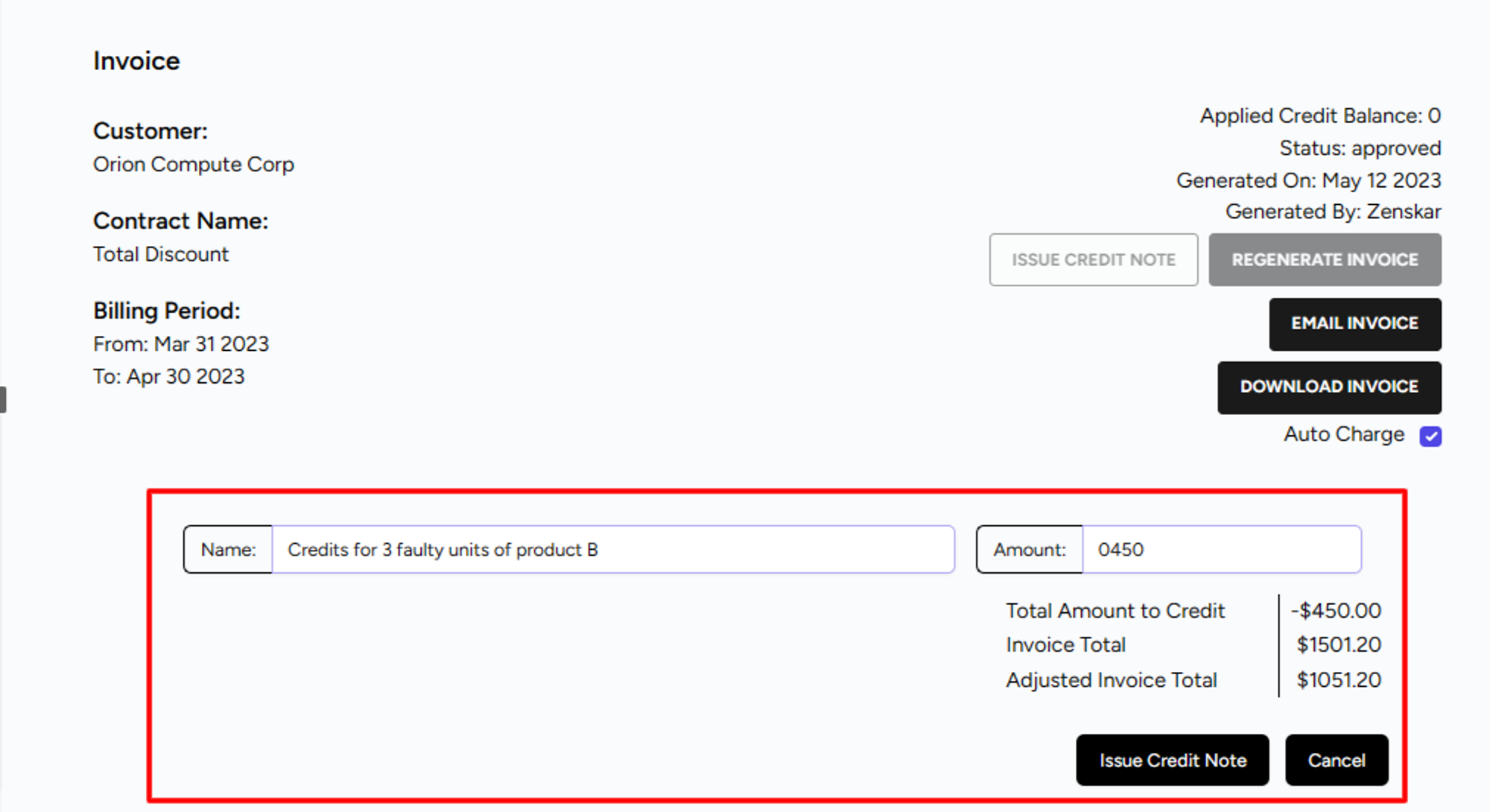
Once you issue the credit note, an updated invoice is generated that reflects the applied credit, as shown below.

Updated about 1 month ago