QuickBooks
QuickBooks is online accounting software for small businesses.
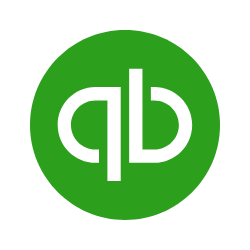
🐕🦺 Setup guide
This guide will help you set up QuickBooks as a data source for your Zenskar account.
Prerequisites
To connect QuickBooks with Zenskar, you need:
- Intuit QuickBooks account
- Intuit Developer account
- OAuth2.0 credentials (see OAuth 2.0 playground)
- Realm ID
Set up QuickBooks
- Create an Intuit Developer account
- Create an application
- Obtain credentials. The easiest way to get these credentials is by using Quickbook's OAuth 2.0 playground
⚙️ Set up the QuickBooks data source in Zenskar
⚙️ Set up data source and type
- Log into your Zenskar account.
- In the left navigation bar, click Metering > Data Sources. In the top-right corner, click + ADD DATA SOURCE.
- In the Set Up Source section of the Add New Data Source page, enter a name for the QuickBooks data source connection.
- Select Google Sheets from the Source Type dropdown.
⚙️ Configure data source
In the Source Config section of the Add New Data Source page, do the following:
- Sandbox - Select Yes if you're going to replicate the data from the sandbox environment. Else, select No.
- Realm ID - The labeled company ID whose data you'd like to sync.
realmID (also known as companyID) : An ID that identifies an individual QuickBooks Online company. Users commonly have multiple QuickBooks Online companies. The realmID identifies each one. Many users know this as a “company ID.” It’s this same value as the realm ID.
- Client ID - The OAuth2.0 application ID.
- Start date - The date starting from which you'd like to replicate data.
- Client Secret - The OAuth2.0 application secret.
- Refresh Token - Refresh token used to get new access token every time the current one is expired.
Supported streams
The Zenskar QuickBooks connector is capable of syncing the following Streams:
- Accounts
- BillPayments
- Budgets
- Bills
- Classes
- CreditMemos
- Customers
- Departments
- Deposits
- Employees
- Estimates
- Invoices
- Items
- JournalEntries
- Payments
- PaymentMethods
- Purchases
- PurchaseOrders
- RefundReceipts
- SalesReceipts
- TaxAgencies
- TaxCodes
- TaxRates
- Terms
- TimeActivities
- Transfers
- VendorCredits
- Vendors
| Integration Type | Airbyte Type | Notes |
|---|---|---|
string | string | |
number | number | |
array | array | |
object | object |
Updated about 2 months ago